
![]() I’m a big fan of Google+, its my main social network site because I am not a big fan of Facebook. Too boring for my style. But, there comes a time when even I have to accept that Google+ is not perfect. :+( It seems that Google+ has one flaw that most people may not be aware of but will eventually stumble upon once they reach that point when Google tells them they can no longer upload images to share.
I’m a big fan of Google+, its my main social network site because I am not a big fan of Facebook. Too boring for my style. But, there comes a time when even I have to accept that Google+ is not perfect. :+( It seems that Google+ has one flaw that most people may not be aware of but will eventually stumble upon once they reach that point when Google tells them they can no longer upload images to share.
Considering Google+ is strongly oriented towards sharing photos and has a huge photography community plus seeing that many of Google’s features are based around photos (animated profile pictures, large animated cover photos, photo tagging, emotion icons for photos, full size images, text on photos for easy memes, photo only searches, unlimited photo space when uploaded thru Google+ and more) its hard to understand why such a limitation exist.
What limitation? Well, when you upload images to share on Google+ these images are saved in an album called Photos from posts in your photo section of your Google+ profile. What is really strange is that every post you share with an image (links don’t apply) creates a folder within this Photos from post album. If you share several images or one in a single post, they will all be inside one folder within this album on folder for each post you share. You’re probably still wondering what the problem is. Well, this Photos from posts album (and every other album you create) has a limit of 1000 folders and/or images. Once you reach this limit you will no longer be able to share images to Google+ thru the share box on your stream or profile page, not without deleting some of the images from this folder first, most preferably older ones. Keep in mind deleting images you shared automatically deletes the post as well. I personally would like to avoid deleting any of my posts.

Now, I know 1000 sounds like a lot of photos. I mean who shares 1000 photos right? Well, you may want to expand your idea of what kind of photos are being shared. I’m not just talking about photos of yourself, photos of trips that you take, of interesting or strange things you take pictures of or even photos of landscapes and animals. I’m talking about those meme images you share, those pictures of celebrities and cars you like, even those photos of posters, jokes, strange inventions, quotes and your religious beliefs. All these count towards that limit even if you save these photos in an album before you share them because Google+ will add the image to the Photos from posts album even if the images are already in one of your albums with one except which I will explain later in this article. While 1000 sounds like a lot you’d be surprised how quickly you can reach that limit if you dedicate a lot of time sharing stuff on Google+, especially if you use one of the tips and trick recommendations on how to share posts properly for more attention and interaction that many Google+ pros teach like this one How to write a Successful Google+ Post.
To give you an idea of just how easy it is to reach this limit I did some research on my own activities on Google+ since I joined back in July 2011 and so far, based on my http://www.allmyplus.com statistics I have made around 1738 posts of which 527 images were shared meaning I have already reached the half way mark on this limitation. And while I am very active on Google+, I am not as active as other people I follow who post an average of 5 to 10 posts per day most with images attached. I have already seen one fellow Plussian find himself in this bind being forced to delete old images in order to make space to be able to continue to share images and also a Google+ Page that was forced to create a second page in order to continue to share posts with images because they too had reached this limit.
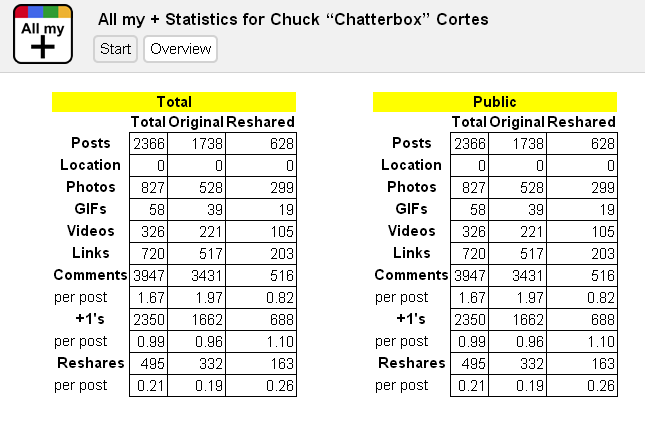
However my fellow Plussian +Panad Rad found a small workaround that can help avoid this limitation in a way and I would like to share it here but let me warn, this workaround takes a few extra steps in order to share a post with an image and requires you to ignore using the share box on your stream and profile page to share images to avoid adding photos to the Photos from posts folder. If you are willing to do the extra leg work here’s how you do it.
The first step is to create a new album so head on over to your Photos section.
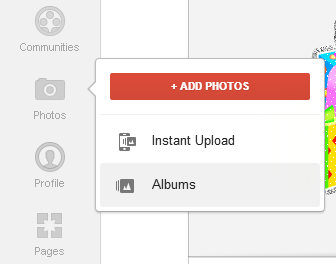
You’ll need to pick an image you want to share to create the album. I choose a beautiful picture of a 2014 Chevy Camaro to share. Click the Upload New Photo button and then add the image.
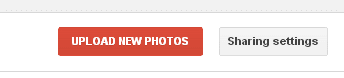
Change the album name to what ever name you want to call this album to make it easier to find. I choose G+ Shares. Then click the create album button at the bottom.
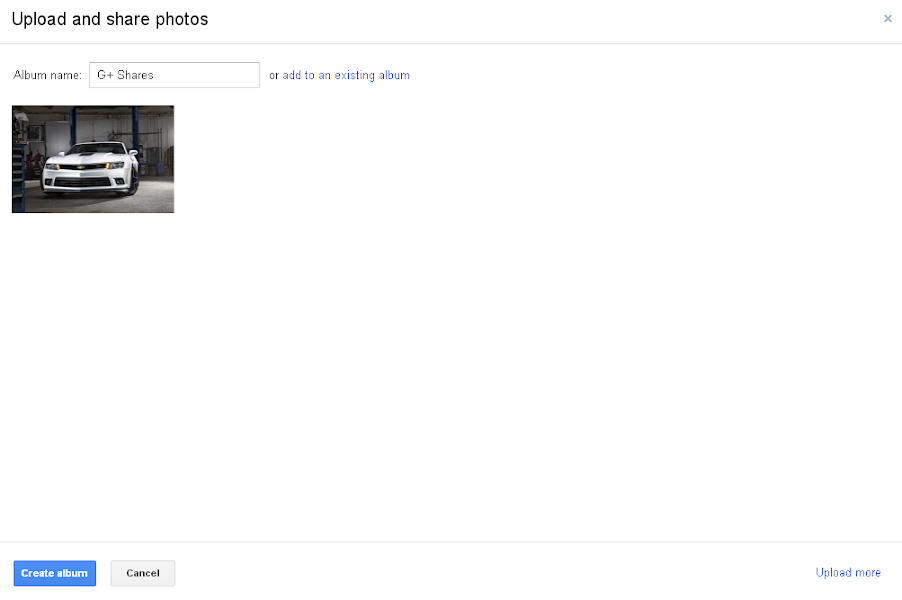
Once the image is uploaded to the new album Google+ will quickly give you the option to share the newly uploaded image to your stream. This is where you have to share the post in order to avoid the image being added to the Photos from posts folder and thus avoiding the limitation. Add your comments, select who to share this with and share like you normally do and voila the image will remain in this folder.
Bare in mind, its a must that you share the image from this pop up share box. If you choose to upload images to share later, once you try to share the image it will automatically add the image to the Photos from posts album and it makes this workaround pointless. Remember this applies to any photo you uploaded to an album in your photo section. If you share it after it was uploaded as opposed to the moment it was uploaded it will affect the limit of your Photos from posts album.

To verify this worked go back to your Photo section and look at the new album you created and compare it to the Photos from posts album and you should notice that the image you just shared is only found in the new folder you shared it from and not in the Photos from posts album.

So long as you avoid sharing images by adding them directly to the share box from your stream or profile page you won’t have to worry about reaching the limit and having to delete old images to make space which, as I mentioned before, will also delete the posts the images were shared on. Of course like the Photos from posts album every album in your photo section has the same limitation. The difference is if you reach this limit you can always create a new album and continue to upload and share from there without having to delete old images to make space. Keep in mind that Google+ gives you unlimited photo storage so long as you upload thru Google+, these images do not affect the cloud storage space Google gives you for Drive/Picasa with the exception of images that exceed the size limit for images. Google+ recently added the ability to upload full resolution images but bare in mind these will affect you storage space even if uploaded thru Google+. I have 5 GBs free Google Drive cloud storage.
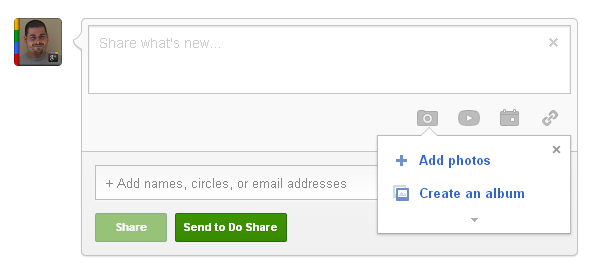
As an added tip to make it easier to upload images to share. Rather than going thru the photo icon on your main page to access this new album and upload a new image to share, depending on your browser of choice, bookmark the album so you can easily access the album as opposed to going the long way. I added a bookmark to my bookmark toolbar on my Chrome browser where I can directly access the album, click the add photo button and upload the new images to share. Just remember to share the image as soon as you get the pop up share box as I explained above and you should be good to go.

I know this is a bit more time consuming and requires extra steps and that using the share box Google+ gives you on your stream and profile page is easier and its true but this is simply meant to be an alternative workaround to avoid the limitation Google+ photo albums currently have, especially the Photos from post album that is default for Google+ and cannot be changed. Hopefully Google looks into this and makes some changes to allow either more images in an album or to change where the images are saved when shared. I posted this issue on the Google+ Discuss community here and hope they see it and take it into consideration.
I hope this little workaround helps. If you want to know how close you are to this limit just go to your Photos from post album and check out how many images you have in there or you can go to http://www.allmyplus.com, sign in with your Google+ account and look at how many photos you have shared, don’t count the ones you reshared.
If you have any comments or questions of have an alternative of your own please feel free to reply on my Google+ post for this article by clicking on the image below. Thanks.
![]()







0 comments:
Post a Comment
Note: Only a member of this blog may post a comment.